Sports Reference Blog
How to Add Sports-Reference’s Sites To Your Phone’s Home Screen
https://twitter.com/4rest4rest4rest/status/897972938195976192
User @4rest4rest4rest is hardly the only person to express interest in an app. This is a question we get somewhat regularly and the short answer is, for a lot of very boring and technical reasons, there isn't likely to be one any time soon.
However, the slightly longer answer is that we don't need to make one because we kind of already have. It's called the Baseball/Basketball/Football/Hockey Reference Mobile Site. Basically, for any app to be a manageable size to work on your phone, it would have to require online access to our database (otherwise, you'd have to download the entire dataset, which would be difficult to fit on basically any phone) and, at that point, all you're really talking about is a version of our site that works on your mobile device, which we've already built.
"You're ignoring the biggest difference between an app and a website. I can open an app directly from my device's home screen!" That's true, and I suspect that convenience is the biggest reason why someone would want an app. But the good news is that you can also do that right now with our mobile site!
Here's how. First, take your device and go to the front page of your Reference of choice. For this post, I'll use Basketball Reference:

iPhone on the left, Android on the right. You can do this for either!
Then, bring up the menu for your browser of choice.

On the iPhone, it's usually on the bottom. On Android, it's in the right corner of the browser window
Then, click "Add to Home Screen"

And boom, you'll have a button on your device's home screen for the Basketball-Reference home page, just like you would for the Basketball-Reference app.

You can go directly to the site with one click and use all the features of the site, optimized for maximum performance on your device.
In case you prefer to see the whole process unfold, here's gifs showing how to do it on both iOS Safari and Android Chrome. The clicker you see represents a finger:
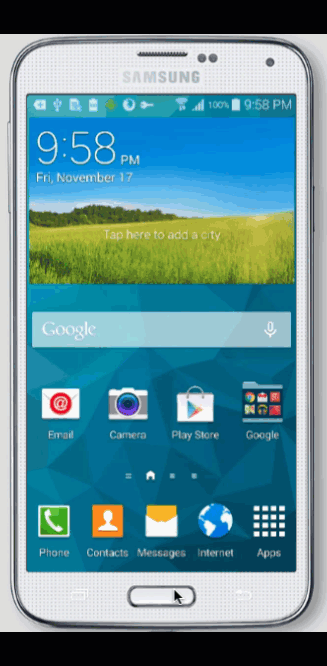
https://giphy.com/gifs/l2QE6TgzJxOiJkM1i

We're Social...for Statheads
Every Sports Reference Social Media Account
Site Last Updated: Friday, May 1, 2:56PM
Question, Comment, Feedback, or Correction?
Subscribe to our Free Email Newsletter
Do you have a sports website? Or write about sports? We have tools and resources that can help you use sports data. Find out more.