Sports Reference Blog
Exporting Data
Posted by Mike Lynch on November 7, 2016
UPDATE: As of March 14, 2017, we figured out how to once again allow for automatic export to Excel
As you may have noticed, on our re-designed sites we recently disabled the feature allowing you to export our tables directly to Excel. This was because updated browsers were no longer supporting the function and it was becoming problematic to keep up. However, this doesn't mean that you can't still easily export our tables into spreadsheets. There's just an extra step or two, now.
First, look for the "Share & more" tab atop the table you'd like to export. If you don't see this tab, it means the particular table you're looking at isn't exportable. Otherwise, hover over it and options will drop down (see image). Select "Get table as CSV (for Excel)", which will convert the table to comma-separated values.
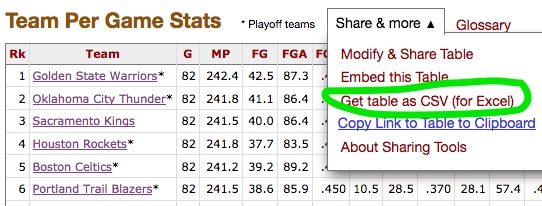
Once the table has been converted to CSV, copy and paste the entirety of the table (or whatever section of it you want) into Excel, as text. You will now have an unintelligible, single-column mess in your spreadsheet, but that's fine. The commas are there for a reason and Excel will help us easily convert those commas into nice, readable columns of data. This next step is sometimes variable depending on the version of Excel you're working with, but what you want to find is the "text to columns" function. In my Excel for Mac 2011, this can be found under the "Data" tab. If you can't find it on your version, a google search for "Excel text to columns" with your Excel version number should yield useful results.
Once you have located the "text to columns" function, you will choose a file type that best describes your data. You will want to choose "delimited" since the fields are separated by commas. Next, you will choose the delimiter. Check the box next to "comma." Once you make that selection, you can finish up with the text to columns wizard and you should then have a nicely formatted spreadsheet.
We realize this is not quite as quick or simple as the old export function, but unfortunately we can no longer support that function. Once you get the hang of this method, you'll see it's also quite simple.

We're Social...for Statheads
Every Sports Reference Social Media Account
Site Last Updated: Friday, May 1, 2:56PM
Question, Comment, Feedback, or Correction?
Subscribe to our Free Email Newsletter
Do you have a sports website? Or write about sports? We have tools and resources that can help you use sports data. Find out more.